¶ Organisation Profile | Cyber Assets Inventory
The main purpose of this section is allowing the end user to create and manage the assets inventory of his/her Organisation.
NOTE: This SENTINEL inventory consists only of cyber assets.
¶ Context
In this section the end-user is able to:
- Create one or more organisation assets
- Edit existing assets
- Delete one or more assets
Upon creating the list of assets, this becomes available at each Processing Activity where the end-user may associate one or more of these assets with it. For all cyber assets that are associated with a Processing Activity, Cybersecurity Risk Assessment becomes available and may be performed. - See also:
Cyber assets inventory
¶ Procedure
View your assets inventory
- Click "My Organisation" in the Main Menu
- Click the “Assets Inventory” tab from the available options appeared horizontally
- View the list of existing assets (in any)
- Click on the “+ Add” button in order to create a new asset for the organization. (for more details see “Create new organisation asset” sub-section)
- Select a preferred asset from the list and click on the “Pencil” icon if you want to edit an existing asset
- Select a preferred asset from the list and click on the “Garbage” icon if you want to remove an existing asset from your organisation
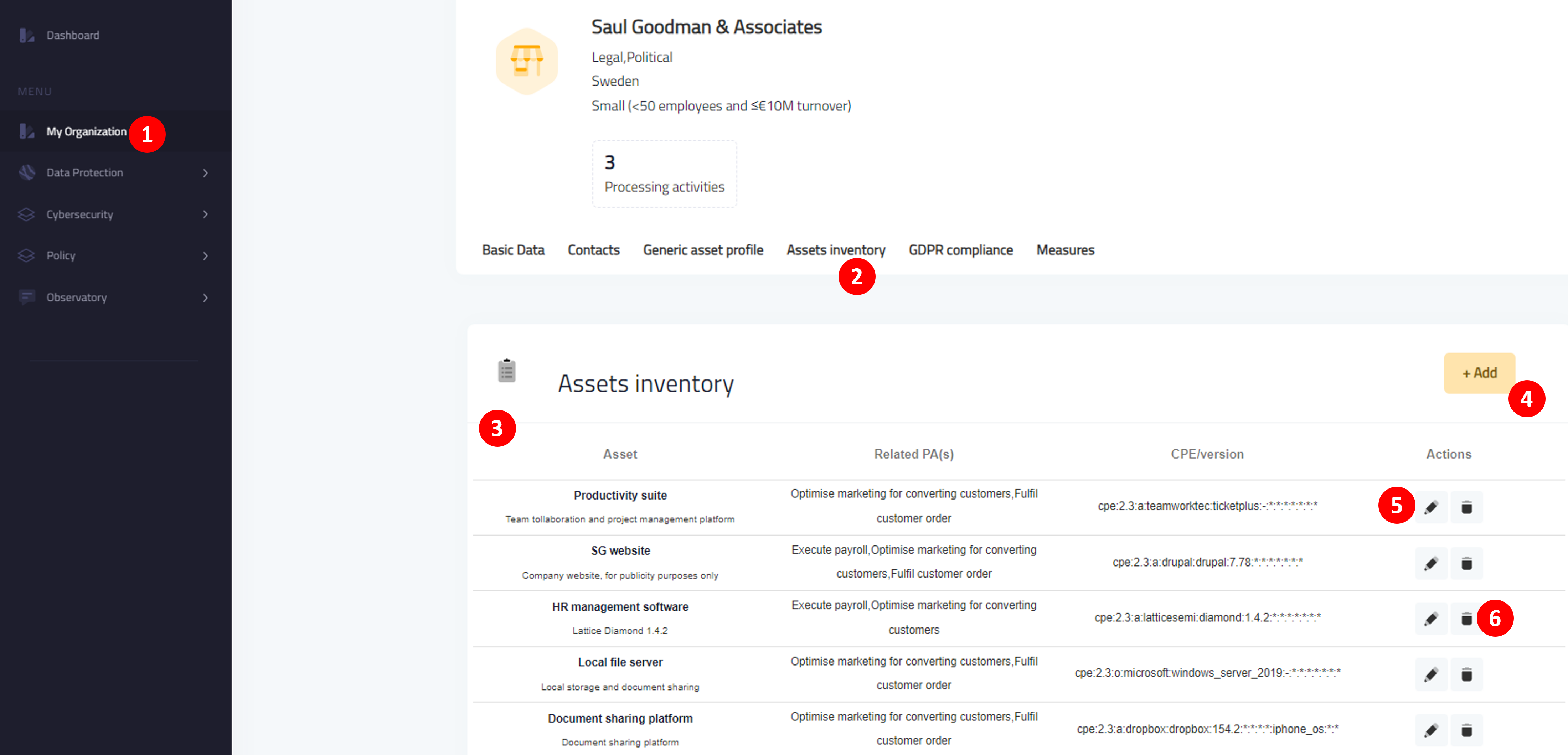
Create new organisation asset (by clicking the “+ Add” button in the Assets Inventory section, described above)
- Complete the identity profile of the new asset by giving a name, providing a description, specifying the ownership (owned - not owned) and the locality of the asset (on-premise, cloud, or hybrid)
- Select the vendor of your asset by typing the name of the vendor and selecting from the list its proper name
- Select the specific product by typing and/or selecting from the list of available products for the preferred vendor (see previous step)
- Specify the exact version from the list of available versions for the product selected in the previous step
- Provide the criticality of your asset in terms of business value for your organisation.
- Complete the process by clicking on the “Save” button
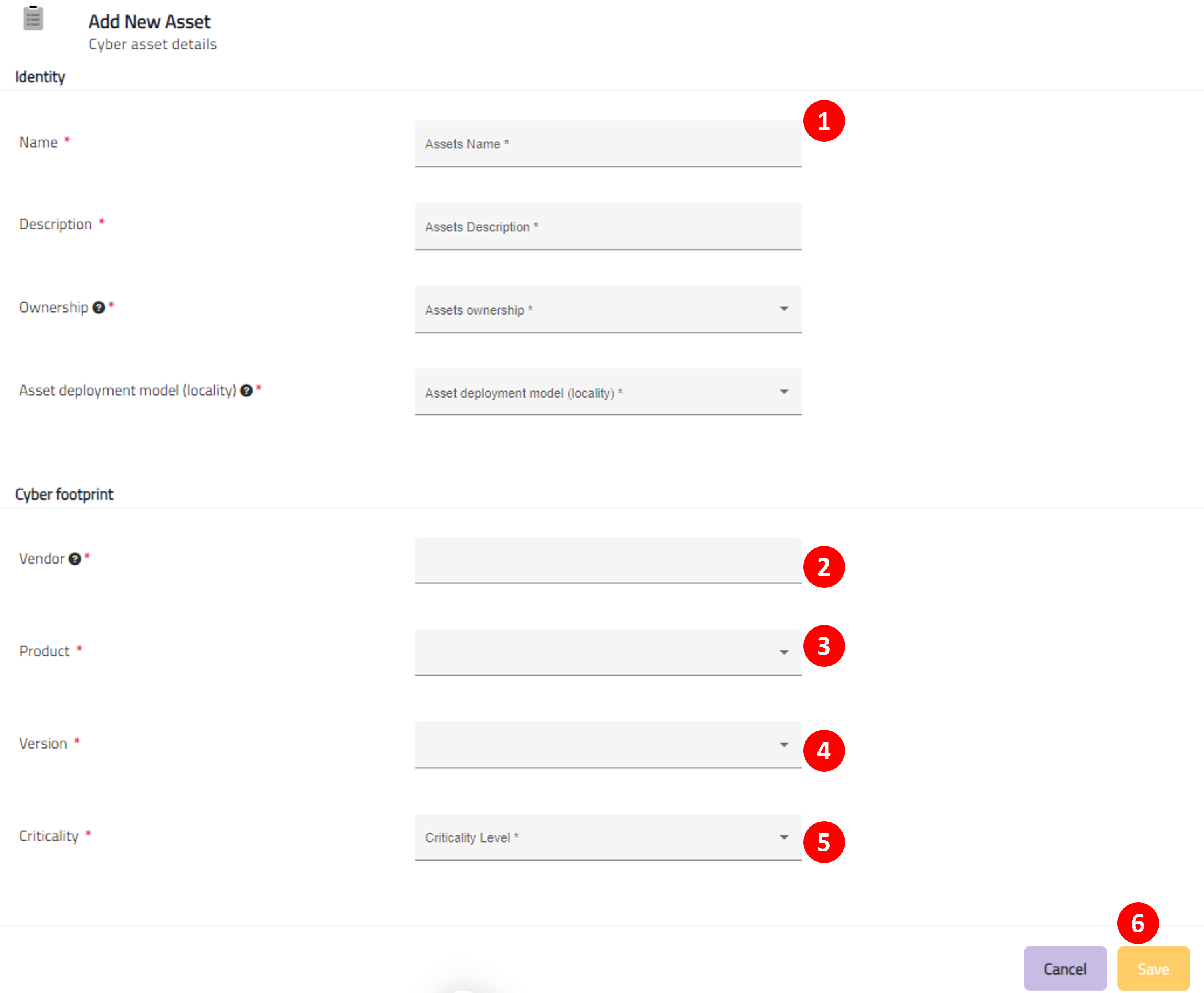
Edit the details of an existing asset, or delete it, from your assets inventory (by selecting a preferred asset from the Assets Inventory section, described above)
- Edit the identity profile details of your preferred asset
- Edit the cyber footprint of your preferred asset
- Click on the “Save” button in order to save changes
- (Alternatively) Click on the “Delete” button to remove the selected asset from your inventory
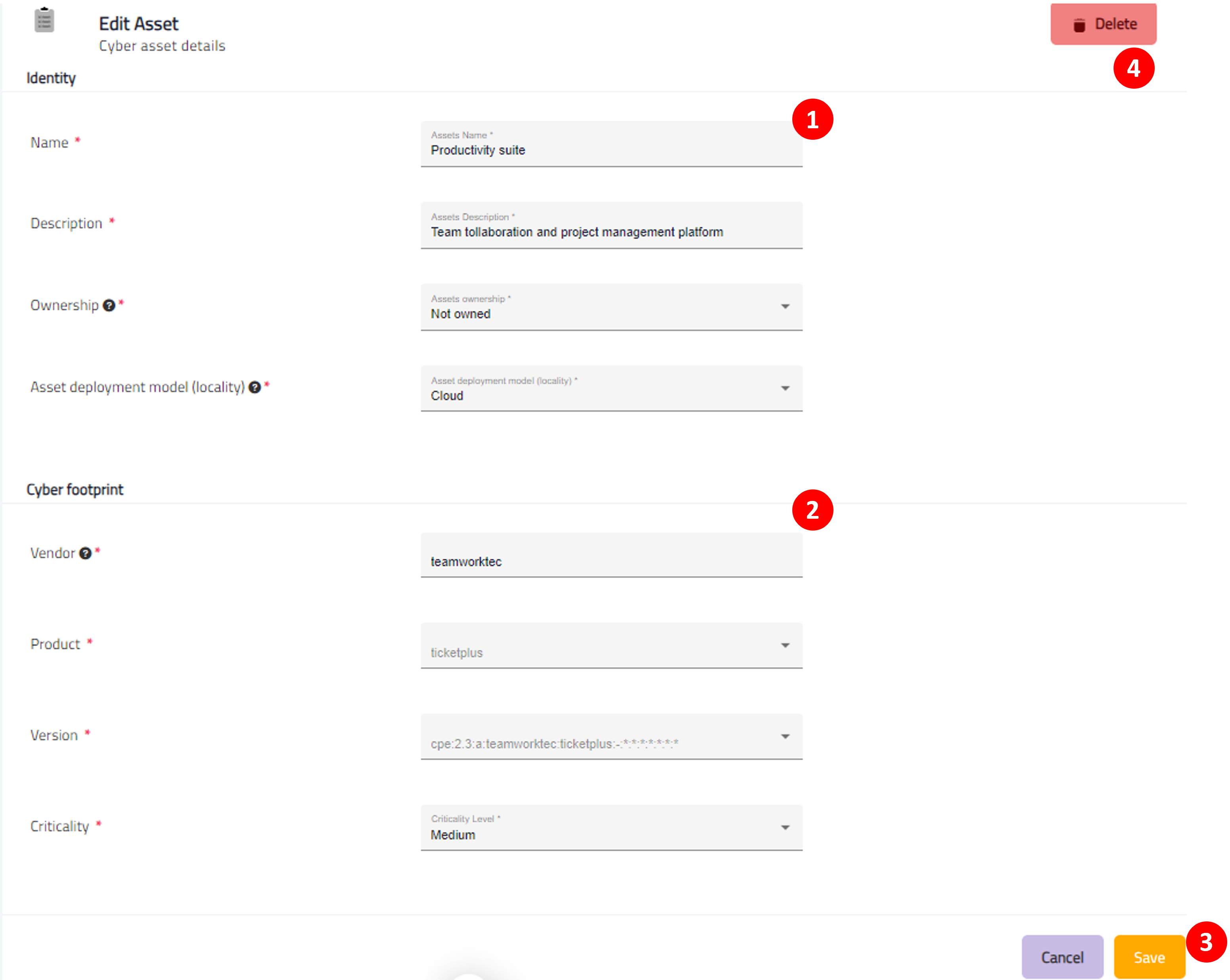
¶ Prerequisites
None
Previous topic: generic-assets-profile
Next topic: GDPR-compliance